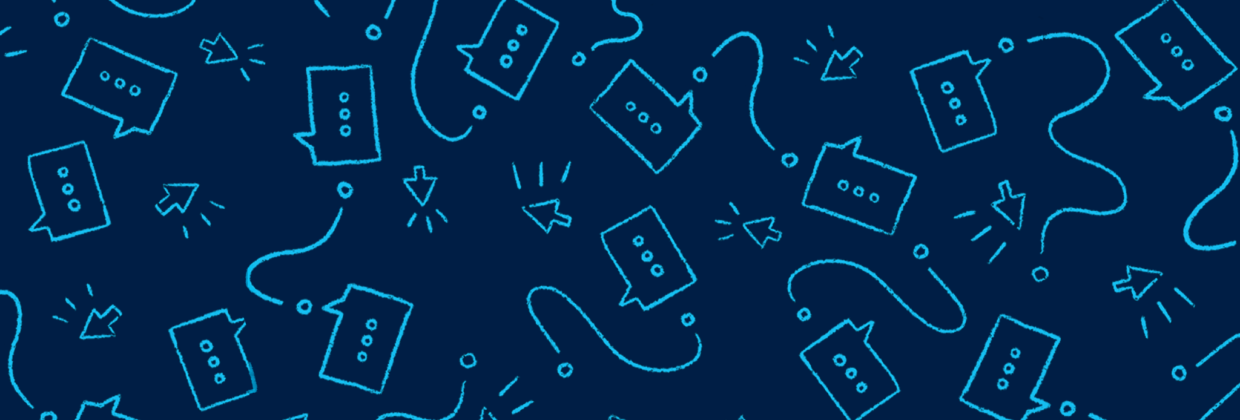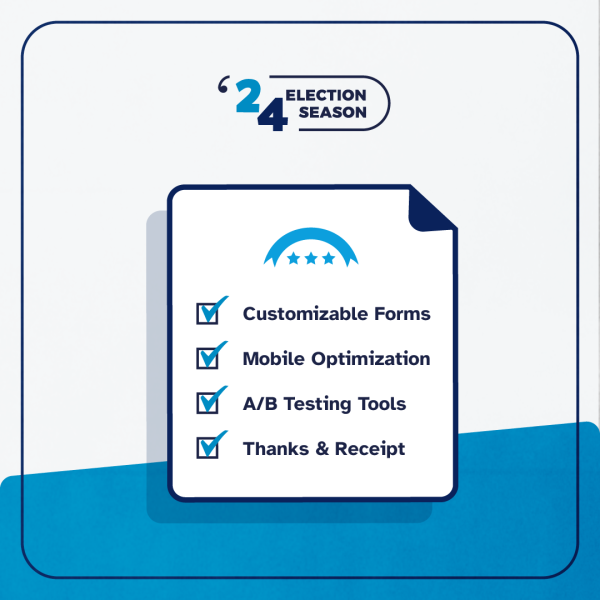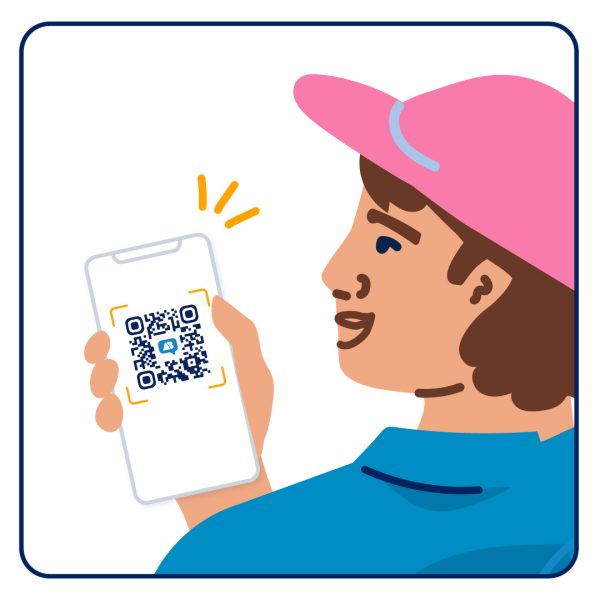We frequently hear from donors who are extremely proud of their donations and excited to share that they’ve chipped in, which is why we’ve built social share features right into our contribution forms. It’s easy to add images or text to your forms that will be included with your link every time someone shares it on Twitter or Facebook.
And now we’ve built a brand-new, easy-to-use template for folks to use to create their own social share images to add to their contribution forms. Keep reading for all the details.
What does social share look like?
If you customize your social share on ActBlue (and we highly recommend doing so for every form), it can look something like this:

Every time someone shares a link to your contribution form on social media they’ll be sharing a relevant image along with the link to donate. In the example above, we were tweeting out a form where folks could donate to Democratic nominee funds — funds we built at ActBlue to raise money for the Democrats who win primaries and go on to challenge Republicans in general elections. The social share graphic we included was attention-grabbing and helped explain a slightly wonky topic. That’s the kind of thing that can make a big difference when sharing forms this way.
And social share doesn’t have to be limited to just text-based graphics. Groups have seen success with all different types of images on their contribution forms.
Photos can add a human touch to your campaign or cause and catch the eye of people scrolling through their social media feeds. That’s why campaign photos are often a great choice for social share images.
Using our template to design a social share image
You’ll find our brand new social share graphic template here.
To start using the template to design your own custom social share image, first make a copy of the document when you are prompted. You’ll notice that the template is a Google Drive file, so once you’ve made a copy you’ll be able to find it in your own Google Drive from that point forward. (If you don’t have a Google account, you should create a free account in order to use the template.)
Here’s what the template will look like before you make your own changes:

The center area where you should put design elements you want displayed on your social share graphic is 1024 x 512 pixels (with a 2:1 ratio) — specs that will fit the standard Facebook and Twitter image sizes for sharing links.
You can make changes to the text on the template by adding in your own copy and changing the font and color of the text to fit your brand. You can also add images and logos, and/or change the background color of your graphic.
To replace the sample text on the template just highlight the text and begin typing.

To upload a logo or an image to the template, just select the Image box within the top menu and upload your image.

You can replace the LoremIpsum logo with your own, like you can see in the example below. But you should also remember that this is just a template! Feel free to move things around within the template to make sure your graphic best fits your brand.

After you’ve got your images and text in place, you can also change the background of your social share image, by using the bucket tool in the top menu.

Now that you’ve got the bones of your design, you can add some style to your text if you’d like. You can easily add some depth to your design simply by highlighting some of your text, as you can see in the gif below.

Feeling good about your design? Now you just need to download it! Note that you shouldn’t change the size of your image before downloading. Just head up to the top menu and choose the File dropdown menu. Then you’ll want to choose “Download as…” and download the image as a JPG file.

Once you’ve downloaded your image there’s one final step you should take to make sure your image will display in clear, high quality.This will work for both Twitter and Facebook.
Adding your image to a contribution form
So, how do you set up your shiny, newly designed social share image on a contribution form? It’s easy! Once you’ve created a contribution form, select the “Edit” button, the first button on the contribution form navigation bar (form navbar).

Next, you’ll want to choose “Social share” from the form editor.
Here you’ll be able to customize the title and description of your links as they’ll appear on both Facebook and Twitter. You can also include your campaign or organization’s Twitter handle if you’d like to be tagged every time someone shares your form. Below you can see just what you can change for your links on Facebook and Twitter.

Lastly, you’ll be able to upload your new, custom image using the “Upload an image” option which you can see below.

You can also save these social share settings to easily reuse them for any future form by checking off the “Make settings reusable” option at the bottom of the “Social share” tab.

To double check that your image and text look how you want them to, head to https://cards-dev.twitter.com/validator and drop the link to your form in the Card URL box. It will show you a preview of what folks on Twitter will see in their feeds. You can do the same for Facebook at this link: https://developers.facebook.com/tools/debug/.
Social share can make all the difference in social media fundraising, which is why we’ve made it so easy to build right into your fundraising program. If you’re a donor or activist creating contribution forms for causes you care about and you have questions about social share, you can reach out at info@actblue.com.
And if you’re working for a campaign or organization using ActBlue and you have questions or comments about creating social share graphics using our template, or customizing your social share text, just drop us a line at support@actblue.com!