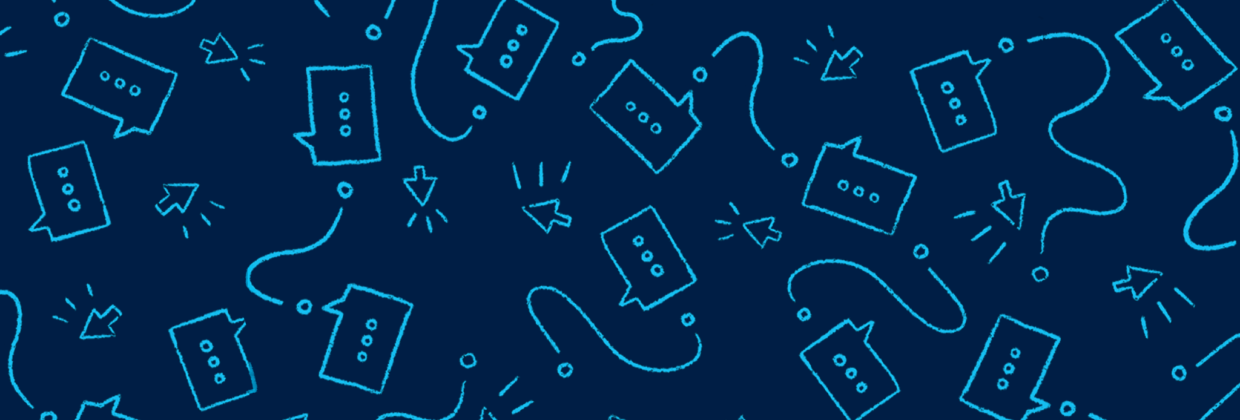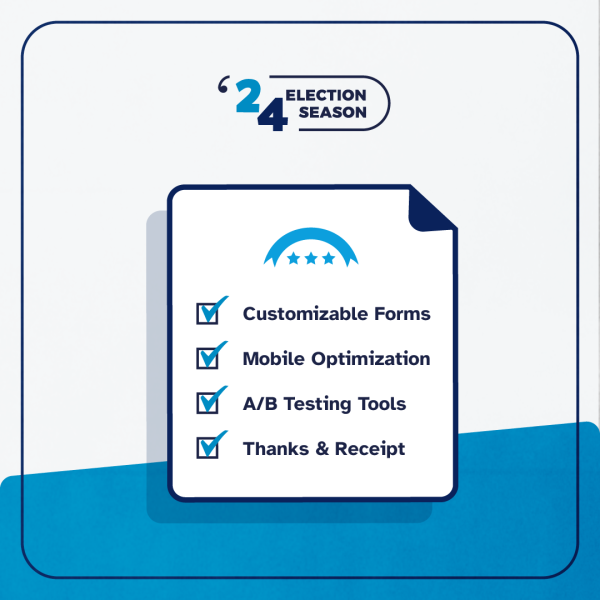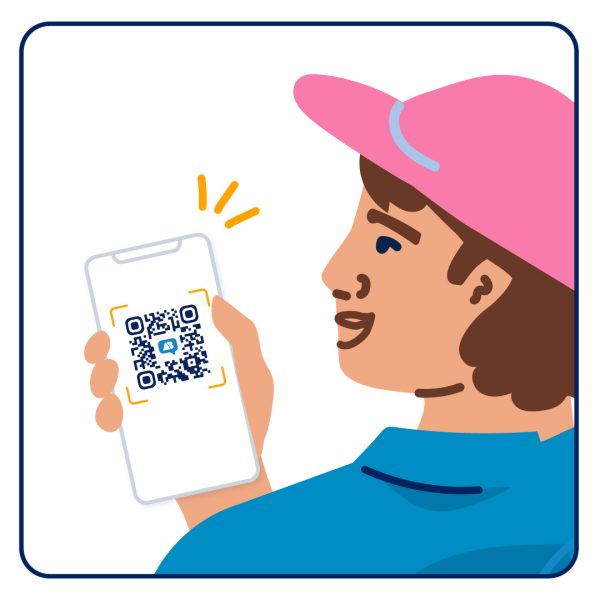Big news: We totally overhauled the way you edit contribution forms! Why? Creating contribution forms is the most central part of using ActBlue to raise money from small-dollar donors. The new contribution form editor is a more streamlined, user-friendly way to make changes to your forms. Now you can preview any edits you make in real-time, so you can test out what adding a branding or more text looks like. You can also view your form as different types of ActBlue users, so you can get a clear picture of what your form will look like for donors who land there. But rest assured that even though you can see your form changing as you make updates, your edits won’t be visible publicly until you save them.
Here’s how it works:
You can still create or duplicate a new form in the same way, but once you’re viewing your form, this is what it will look like:

You’ll see a form menu on the left with options allowing you to edit your form, duplicate it, or visit the form’s Stats page where you can track donations for the form. You can also set contribution alerts for the form, add refcodes and build links using the Promote function, or head back to a list of all your contribution forms.
Clicking the Edit button will open up the new form editor. While the layout has changed, you’ll still find all of the tools you’ve always had access to. With the new form editor, each section of tools is broken out into its own tab in the menu. Clicking on any one of these titles will open up all the tools within that section. Here’s what it looks like:

You can now preview changes as you make them, making it easier to customize your form in a way that makes sense for you and your supporters. You can see how this will work in the gif below:
As you make edits, you’ll see an orange dot appear next to the item that you updated. When you finish making edits, you’ll need to click “Publish changes” at the bottom of the editor menu to make them live. The form editor will be time-stamped so you know exactly when your last changes were made and saved. If there are unpublished changes you’ll see an orange dot indicating that some edits haven’t been saved.
If you click off of a section but have unsaved edits, you’ll see the orange dot next to the section title in the editor, to help you keep track. This way you can make multiple changes across sections in the editor, and when you click “Publish changes” all of those edits will go into effect.
If you make a change and try to close out the editor before clicking “Publish changes,” you’ll see a pop-up prompting you to either save your edits or close the editor and discard them.

If you’ve made changes and decide you don’t want to publish them, you can click “Discard changes” at the bottom of the editor.

One of the biggest changes we made in this update is giving you the ability to view the form as different types of users — a first-time donor, a returning donor, or an ActBlue Express donor. At the bottom of your form editor menu, you’ll find buttons for these three options. Toggle between them to see the different views, and click “Yourself” to go back to viewing the form as you normally would.

As for accessing all of your forms, you’ll still do that in the Form Management tab on your Dashboard, or within the form menu on any contribution form.


We hope these changes will make the form editing process easier than ever. Please don’t hesitate to reach out at info@actblue.com if you’ve got questions or comments.